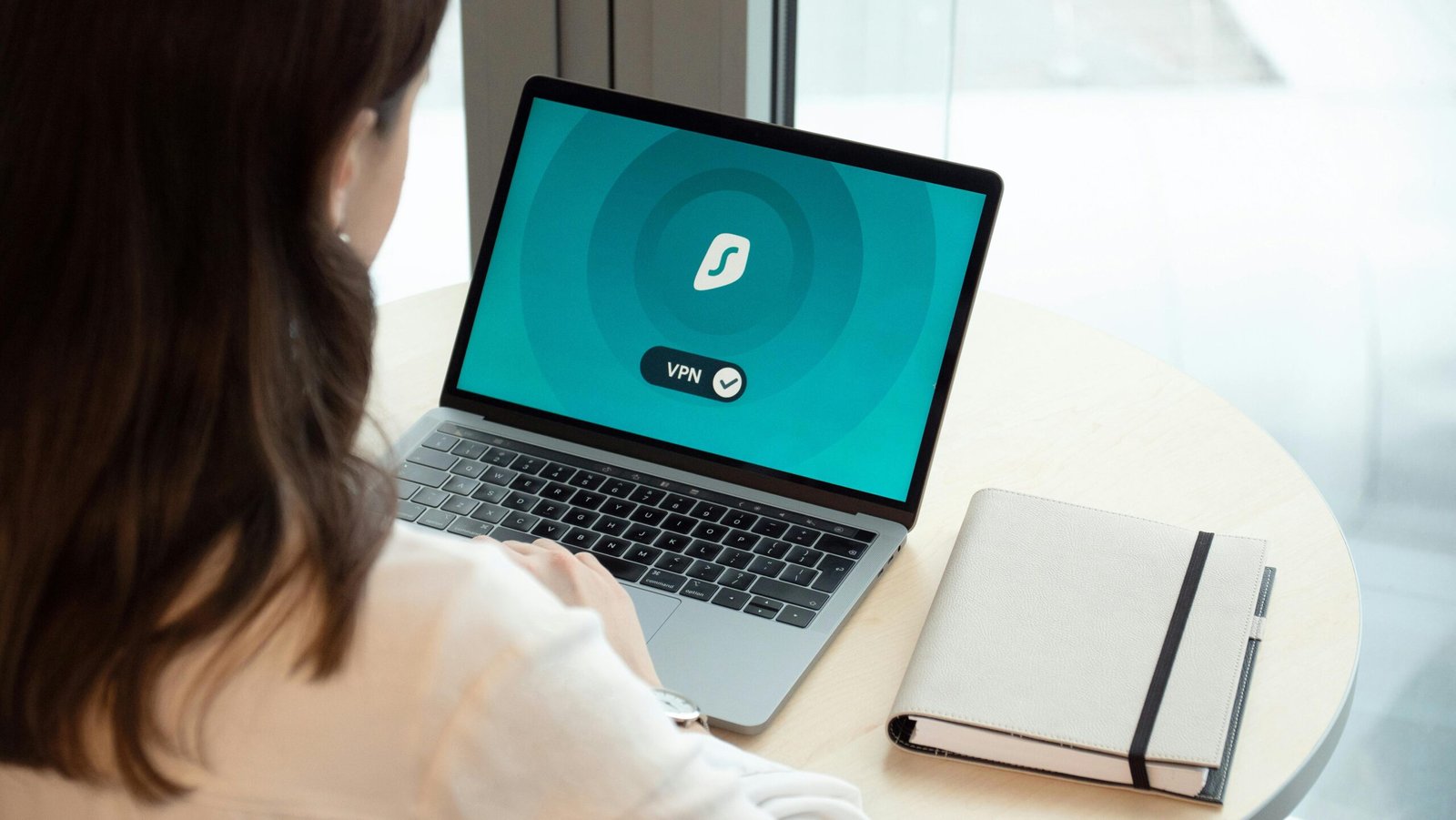In today’s digital world, our devices—smartphones, laptops, tablets, and even home assistants—hold a wealth of personal information. From bank accounts to personal emails, these devices are the gateways to our digital lives. This makes them prime targets for cybercriminals looking to steal data, money, or cause harm. With the rise in cyber threats, it’s essential to stay vigilant and ensure your devices are as secure as possible.
In this guide, we’ll explore top cybersecurity tips to keep your devices safe and your personal information secure. Whether you’re a casual internet user or a tech enthusiast, these tips will help you protect yourself from hackers, malware, and identity theft.
1. Use Strong, Unique Passwords for Every Account
One of the easiest ways cybercriminals gain access to your accounts is by using weak or repeated passwords. It’s tempting to use the same password for multiple accounts, but that’s an open invitation for hackers. A compromised password in one account can easily lead to the exposure of your other accounts.
Why it works:
- Brute-force attacks: Weak passwords are easy for hackers to guess or crack through automated software.
- Password reuse: Using the same password across different accounts can create a domino effect if one of those accounts is breached.
How to improve security:
- Use a password manager: These tools can generate, store, and autofill strong, unique passwords for each of your accounts.
- Create complex passwords: Aim for a mix of upper and lowercase letters, numbers, and symbols. The longer, the better!
2. Enable Two-Factor Authentication (2FA)
Two-factor authentication (2FA) is an added layer of protection that requires not just your password, but also a second piece of information to log in. This might include a one-time code sent to your phone, a fingerprint scan, or a security question.
Why it works:
- Extra layer of defense: Even if someone gets hold of your password, they still won’t be able to access your account without the second form of authentication.
- Reduces risks: 2FA can block unauthorized logins from cybercriminals trying to access your sensitive data.
How to implement 2FA:
- Enable 2FA on your accounts: Check the settings of your email, social media, and banking apps to turn on 2FA.
- Use authenticator apps: Apps like Google Authenticator or Authy can generate secure codes for extra protection.
3. Keep Software and Apps Updated
Keeping your device’s operating system (OS) and applications updated is one of the most effective ways to protect against vulnerabilities. Developers frequently release updates to patch security holes that could be exploited by hackers.
Why it works:
- Fixes security vulnerabilities: Updates often contain security patches that address known weaknesses.
- Staying ahead of threats: Hackers constantly look for ways to exploit outdated systems. Regular updates keep you one step ahead.
How to stay current:
- Enable automatic updates: Most devices offer the option to automatically update apps and OS versions. Turn this on to ensure you’re always protected.
- Check for updates manually: If automatic updates aren’t enabled, make sure to manually check for updates regularly in your device’s settings.
4. Install Antivirus and Anti-Malware Software
Having antivirus and anti-malware software on your devices can significantly reduce the risk of infections. These programs scan for and remove harmful software that could steal your information or damage your device.
Why it works:
- Proactive protection: Antivirus software detects and neutralizes malware before it can do harm.
- Real-time scanning: Many antivirus programs run background scans, alerting you to potential threats as soon as they’re detected.
How to protect your devices:
- Choose reputable software: Look for antivirus programs with high detection rates and positive reviews from trusted sources.
- Run regular scans: Even if your software runs automatically, it’s always good to manually run a scan from time to time.
5. Be Careful with Public Wi-Fi Networks
Public Wi-Fi networks, like those found in cafes, airports, or libraries, are convenient, but they’re also a hotspot for hackers. Cybercriminals can easily intercept data over unsecured Wi-Fi connections, gaining access to your passwords, emails, and other sensitive information.
Why it works:
- Unprotected networks: Public Wi-Fi often lacks encryption, meaning anyone can join the network and eavesdrop on your activity.
- Man-in-the-middle attacks: Hackers can position themselves between you and the network, redirecting your traffic to malicious websites.
How to stay safe:
- Use a VPN: A Virtual Private Network (VPN) encrypts your internet connection, making it more difficult for hackers to intercept your data.
- Avoid sensitive activities: Avoid online shopping or banking while using public Wi-Fi. If you must, always use a VPN.
6. Regularly Back Up Your Data
Cyberattacks like ransomware can lock you out of your device or hold your data hostage. That’s why it’s essential to back up your important files regularly. Having a secure backup means you can recover your data in the event of an attack or device failure.
Why it works:
- Protection from data loss: Backups ensure you don’t lose your precious files if something goes wrong.
- Recovery from ransomware: If your device gets infected with ransomware, a backup allows you to restore your files without paying a ransom.
How to back up your data:
- Cloud storage: Use cloud services like Google Drive, Dropbox, or iCloud to store copies of your important documents, photos, and files.
- External hard drives: Regularly back up files to an external hard drive or a secure storage device for offline access.
7. Be Wary of Phishing Scams
Phishing scams are one of the most common ways hackers trick people into revealing sensitive information. These scams typically come in the form of emails or messages that look legitimate but are actually from cybercriminals trying to steal your data.
Why it works:
- Social engineering: Phishers often use emotional tactics (fear, urgency, or excitement) to get you to click on a link or open an attachment that installs malware.
- Deceptive appearance: Phishing emails may appear to come from trusted sources, like your bank or a popular retailer, making it difficult to recognize them as scams.
How to avoid phishing attacks:
- Check the sender’s address: Look closely at the email or message address. Often, a phishing email will come from a slightly altered version of a legitimate address.
- Don’t click on suspicious links: Hover over any link in an email to check the destination URL. If it looks suspicious or doesn’t match the expected address, don’t click it.
- Verify requests: If you receive an email from your bank or another organization asking for sensitive information, contact them directly through their official website or phone number.
8. Use Encryption for Sensitive Data
Encryption is a process that scrambles your data, making it unreadable to anyone without the correct decryption key. This is especially important when storing or transmitting sensitive information, such as passwords or financial data.
Why it works:
- Protects data from unauthorized access: Even if someone gains access to your device, encrypted data is useless without the decryption key.
- Secure communication: When sending sensitive information over the internet, encryption ensures it stays private.
How to encrypt your data:
- Encrypt your devices: Enable full-disk encryption on your smartphone, laptop, or tablet to protect your data.
- Use encrypted messaging apps: Apps like WhatsApp and Signal provide end-to-end encryption, ensuring your messages are secure from interception.
9. Review App Permissions Regularly
Many apps request permission to access your contacts, location, camera, and other personal information. While some of these requests are necessary for functionality, others may be excessive. Regularly reviewing and controlling app permissions can minimize the risk of unauthorized data collection.
Why it works:
- Limit unnecessary access: By only allowing apps to access what they truly need, you reduce the chances of exposing sensitive data.
- Prevent data leaks: Some apps may collect more information than they need, which can be exploited in the event of a data breach.
How to manage app permissions:
- Review permissions on each device: Check the permissions granted to apps on your phone, tablet, and computer. Turn off unnecessary access, such as location or contacts, if the app doesn’t need it.
- Regularly audit apps: Periodically go through the apps installed on your devices and delete those you no longer use.
Conclusion
In 2025, protecting your devices from cyber threats is more important than ever. By following these top cybersecurity tips—such as using strong passwords, enabling two-factor authentication, updating your software, and backing up your data—you can significantly reduce your risk of falling victim to hackers, malware, and identity theft. While no system is entirely foolproof, these proactive measures will go a long way in keeping your digital life safe and secure.
FAQs
1. What is the best way to create a strong password? A strong password includes a mix of upper and lower case letters, numbers, and symbols. Avoid using easily guessed information like birthdays or names.
2. Can a VPN really protect me on public Wi-Fi? Yes, a VPN encrypts your connection, making it much more difficult for hackers to intercept your data while using public Wi-Fi.
3. How often should I back up my data? Ideally, back up your important data weekly or monthly. If you make frequent updates or create important files, a more frequent backup schedule may be necessary.
4. What should I do if I suspect I’ve received a phishing email? Do not click any links or download attachments. Instead, report the email as phishing to your email provider, and delete it. If the email appears to come from a trusted source, verify the request by contacting them directly.
5. Is it safe to store passwords in a password manager? Yes, password managers are generally safe and can generate strong, unique passwords for each of your accounts. Be sure to choose a reputable manager and enable two-factor authentication for added security.